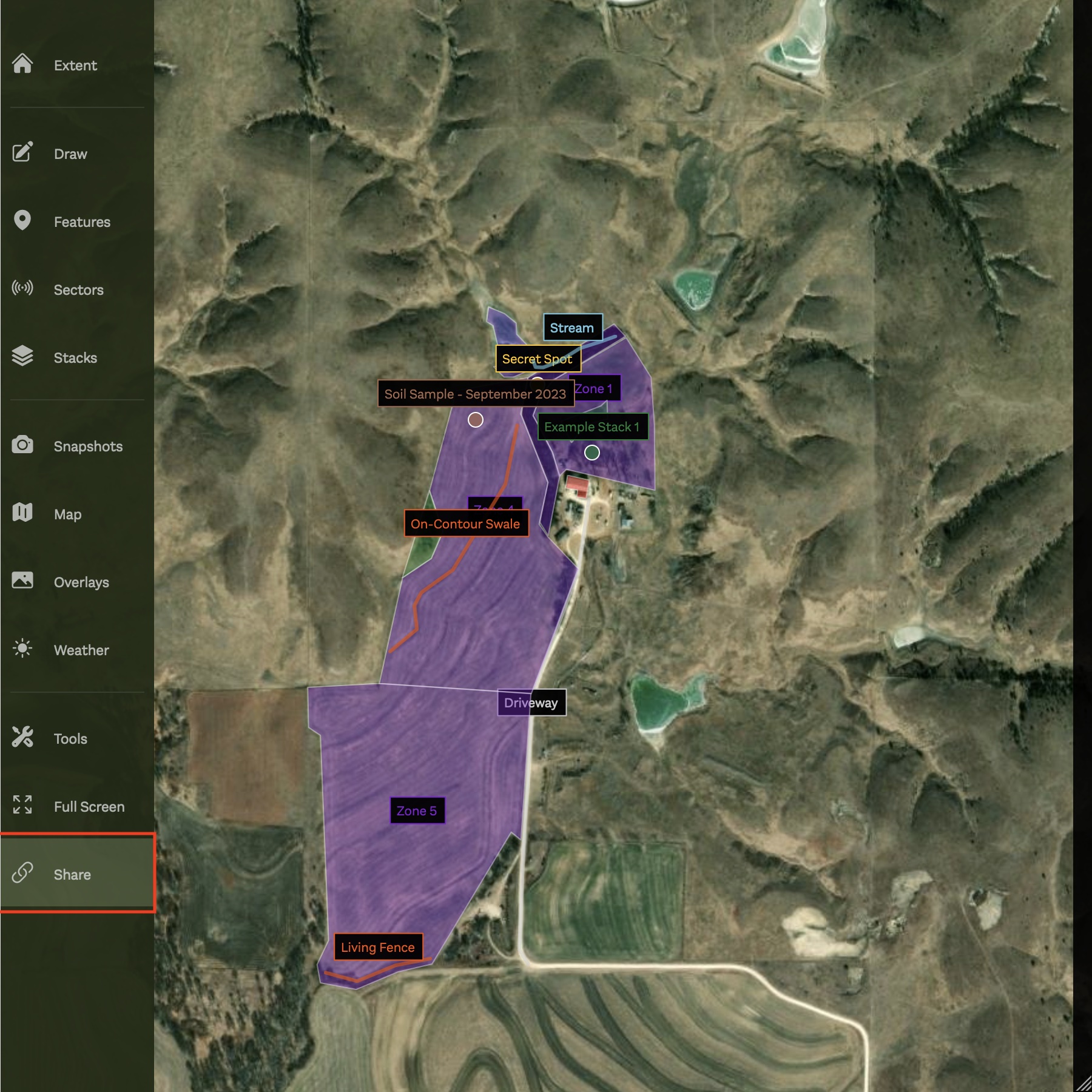Search
If you need to find a specific location on the Map you can use the search box under 'Tools'. Simply enter a location in the search bar and click to search.
Alternatively, you can copy coordinates directly from the 'Coordinates' tool and search by coordinates instead.
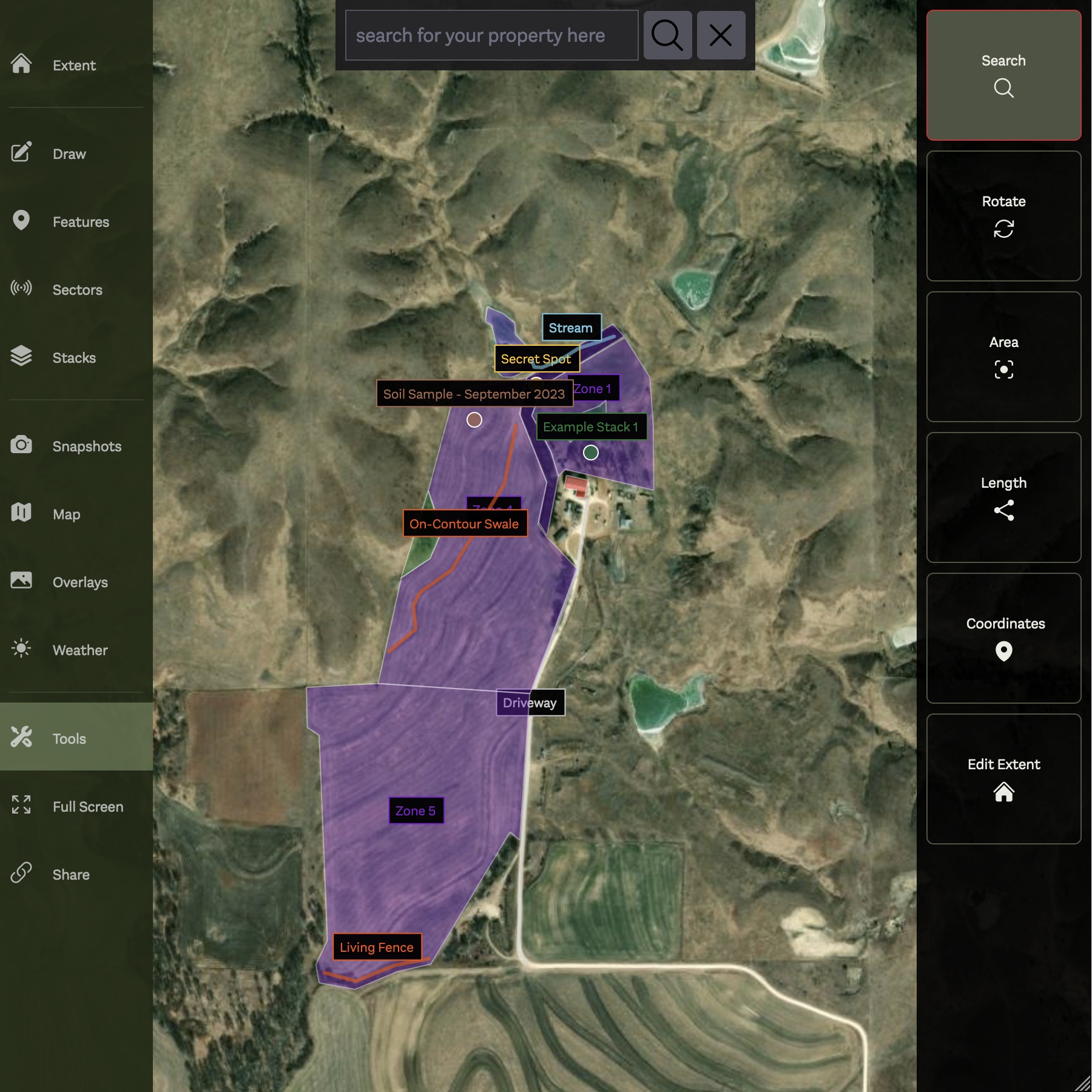
Rotate
By default, the Map always points direct North. However, the Map can easily be rotated by selecting 'Rotate' from the 'Tools' submenu.
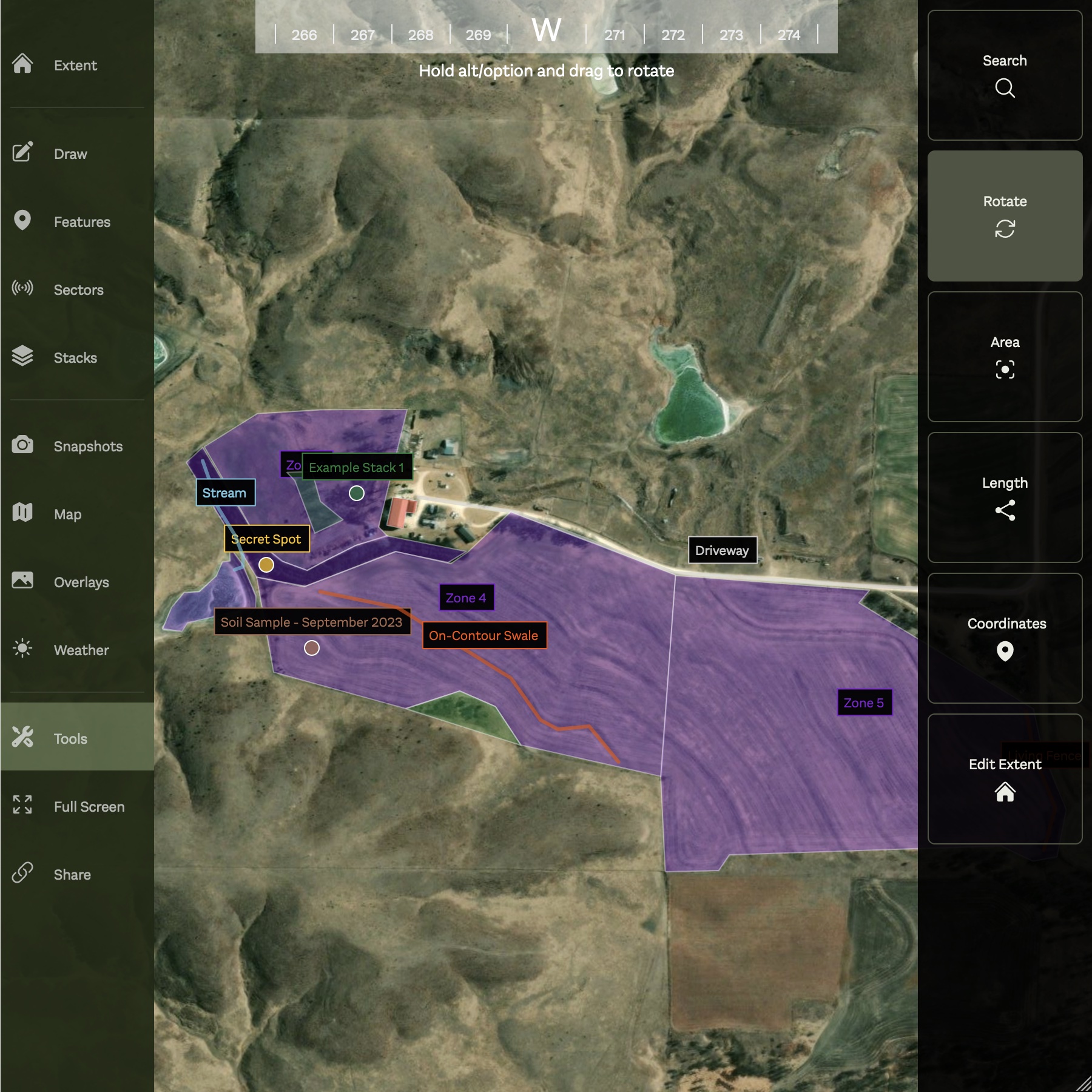
Rotating the Map will update the compass at the top with the current degree or direction. This rotation will stay for the remainder of the session or until you rotate the Map again.
Measure
You can easily measure lengths or areas on your property using the 'Area' and 'Length' measurement Tools.
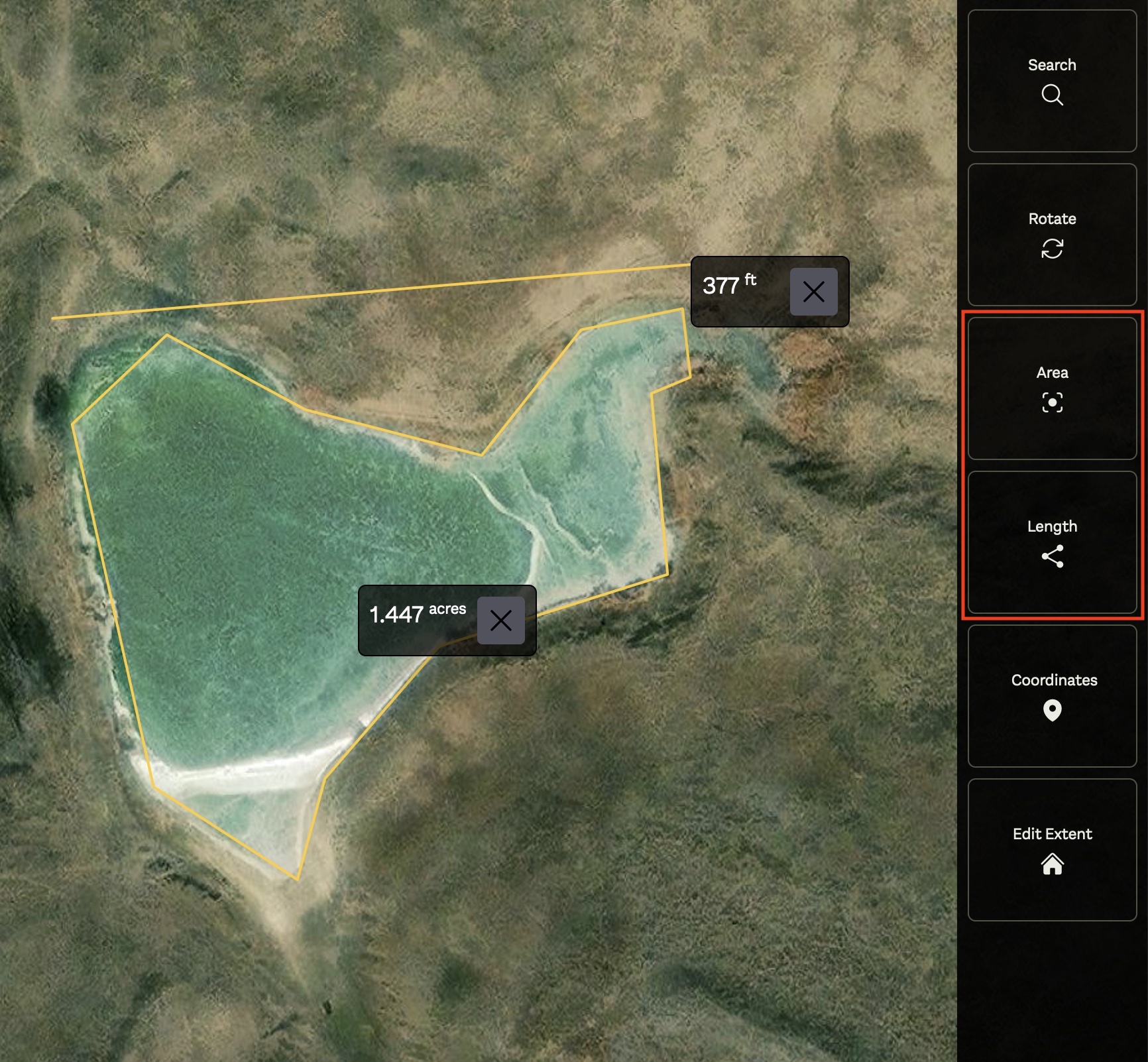
Measurement tools work similarly to the 'Draw' Feature and will add a new temporary Feature to the Map for the duration of the session, or until removed by clicking the 'X' button in the measurement popup.
Coordinates
The 'Coordinates' Tool provides an easy way to find coordinates for a specific location on your Map. Map coordinates will be shown for the current mouse position, while clicking will copy the current coordinates to your clipboard.
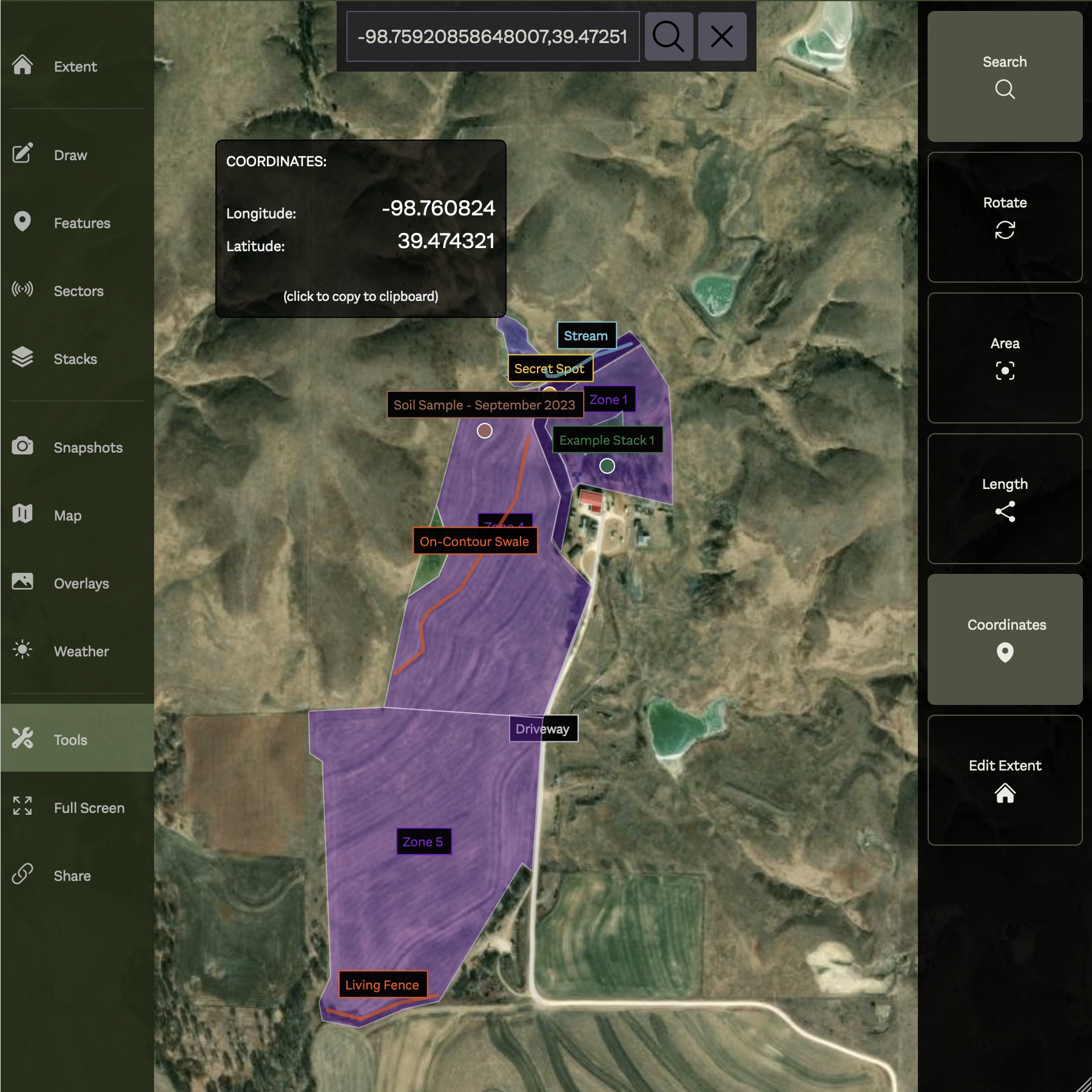
Coordinates copied to the clipboard can be pasted directly into the 'Search' tool if you would like to pan to a specific coordinate quickly.
Full Screen
For the best experience it is recommended to use your Map in Full-screen mode by clicking 'Full Screen' in the main menu.
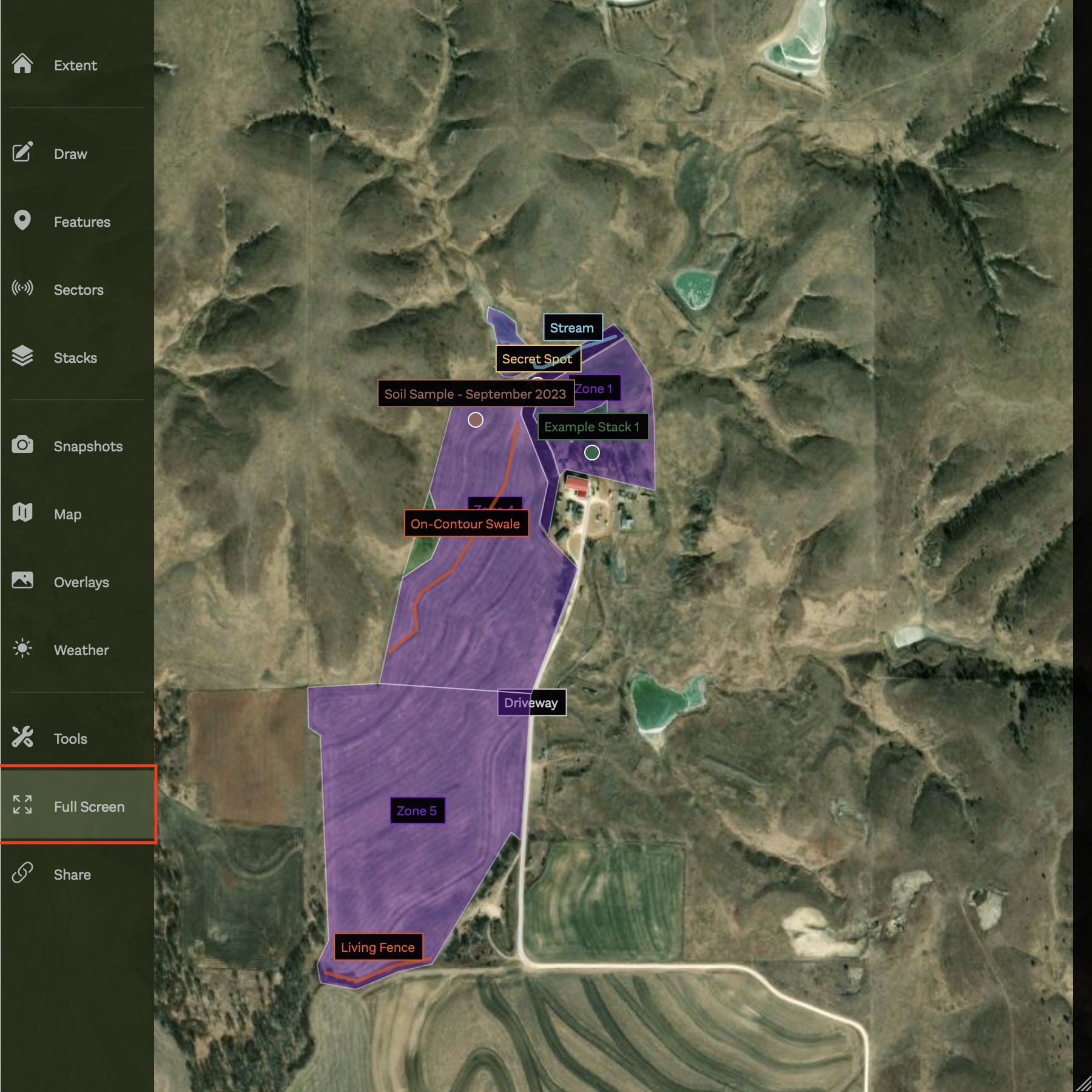
You can simply click 'Full Screen' again to turn Full Screen mode off.
Share
Maps can be shared with others by clicking 'Share' in the main menu. This will copy the public Map link to your clipboard, which can then be shared with anyone you wish to be able to view your Map.
Important
The Share link for a Map is different from the default Map link. Only the owner can view a Map with the default link, while the Share link is specifically for sharing with others.
In addition, Share links are only available for Premium Maps. Free Maps will need to be upgraded in order to be shared with others.