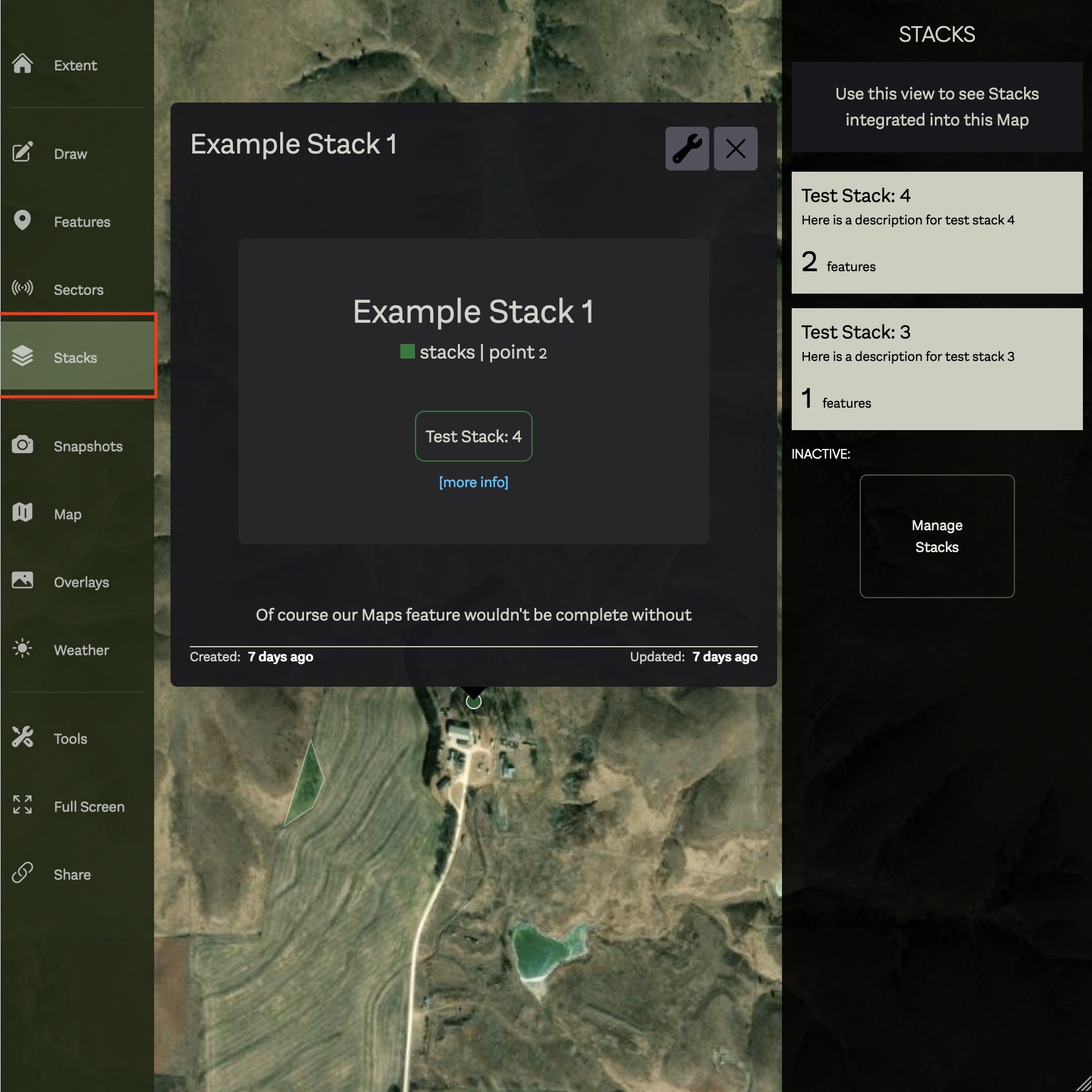Drawing Features
A Feature is a term used to describe the various shapes you add to your Map and represent many different design elements, including the following:
- Water - natural and human water features. Examples: ponds, streams, wells, springs
- Soil - soil samples taken on your property
- Structures - human structures used for various purposes
- Solutions - various techniques, patterns and designs used to accomplish specific goals
- Pinpoints - points of interest, problem spots or general use locations
- Zones - Permaculture Zones defining the various degrees of human intervention
To add a Feature to your Map simply click 'Draw' in the main menu:
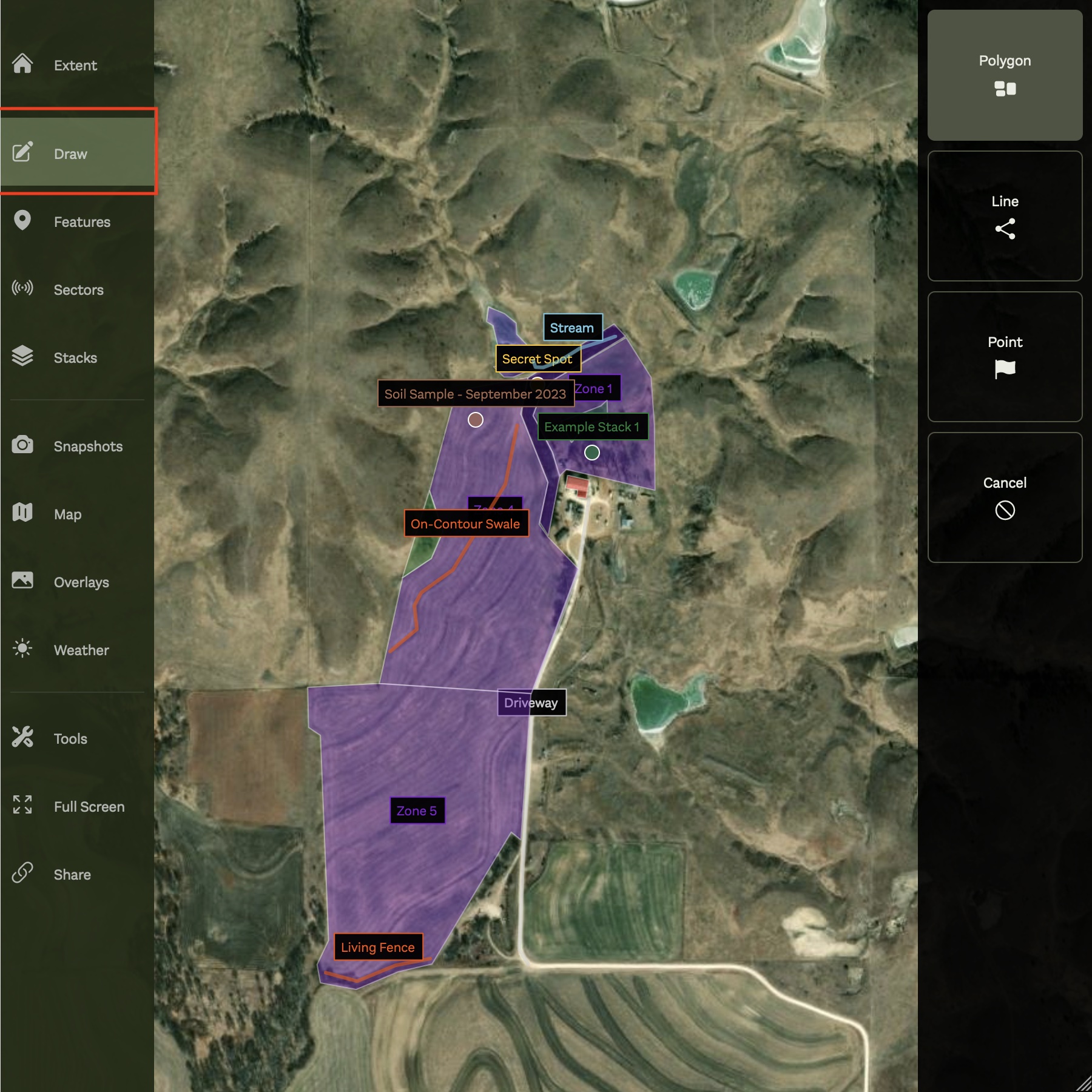
The Draw submenu provides several different options:
- Polygon - add a multipoint polygon Feature to the Map
- Line - add a 2d line Feature to the Map
- Point - add a single point Feature to the Map
- Off - turn off Draw mode
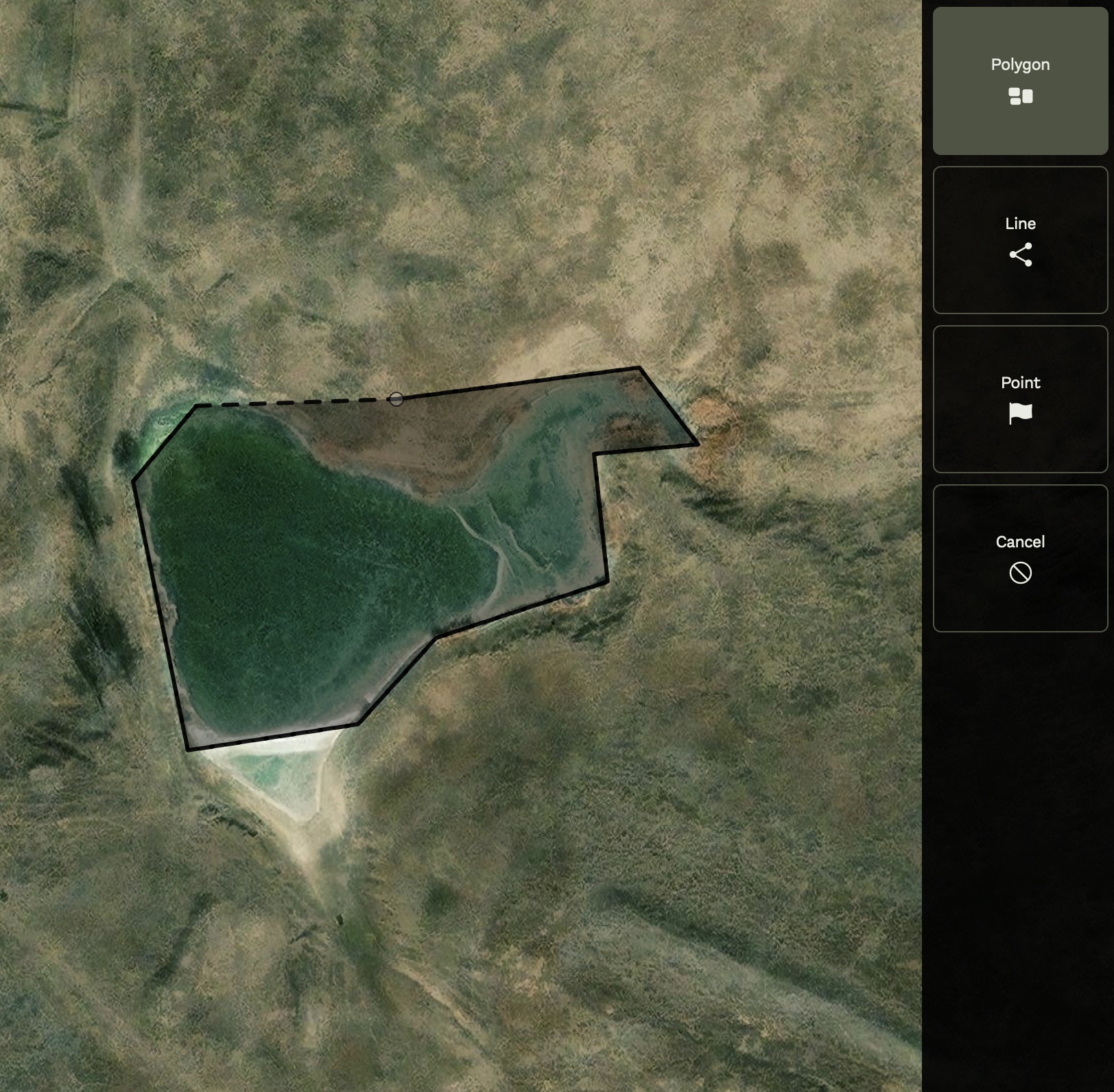
Viewing Features
Features can be viewed once they have been added to the Map simply by clicking the newly drawn Feature.
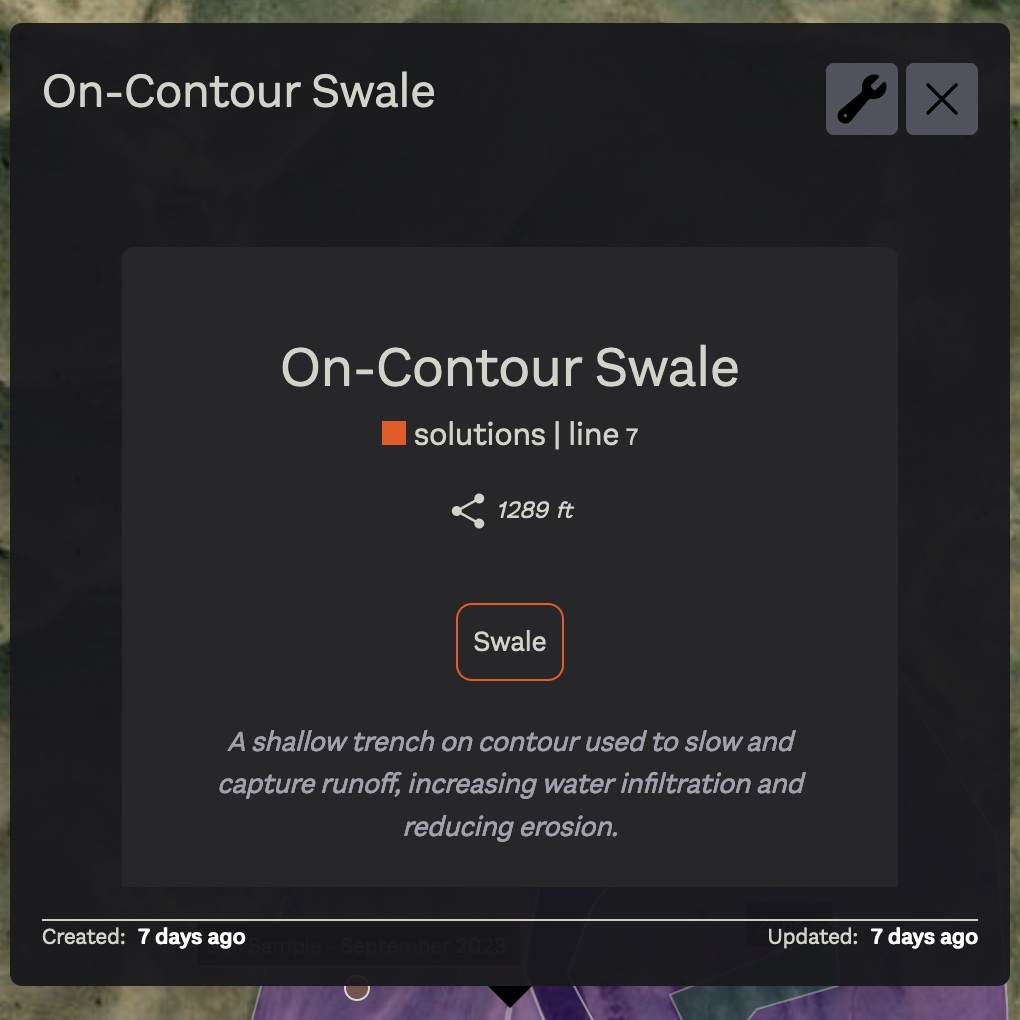
Alternatively, clicking 'Features' in the main menu will open a list of all Features in the submenu.
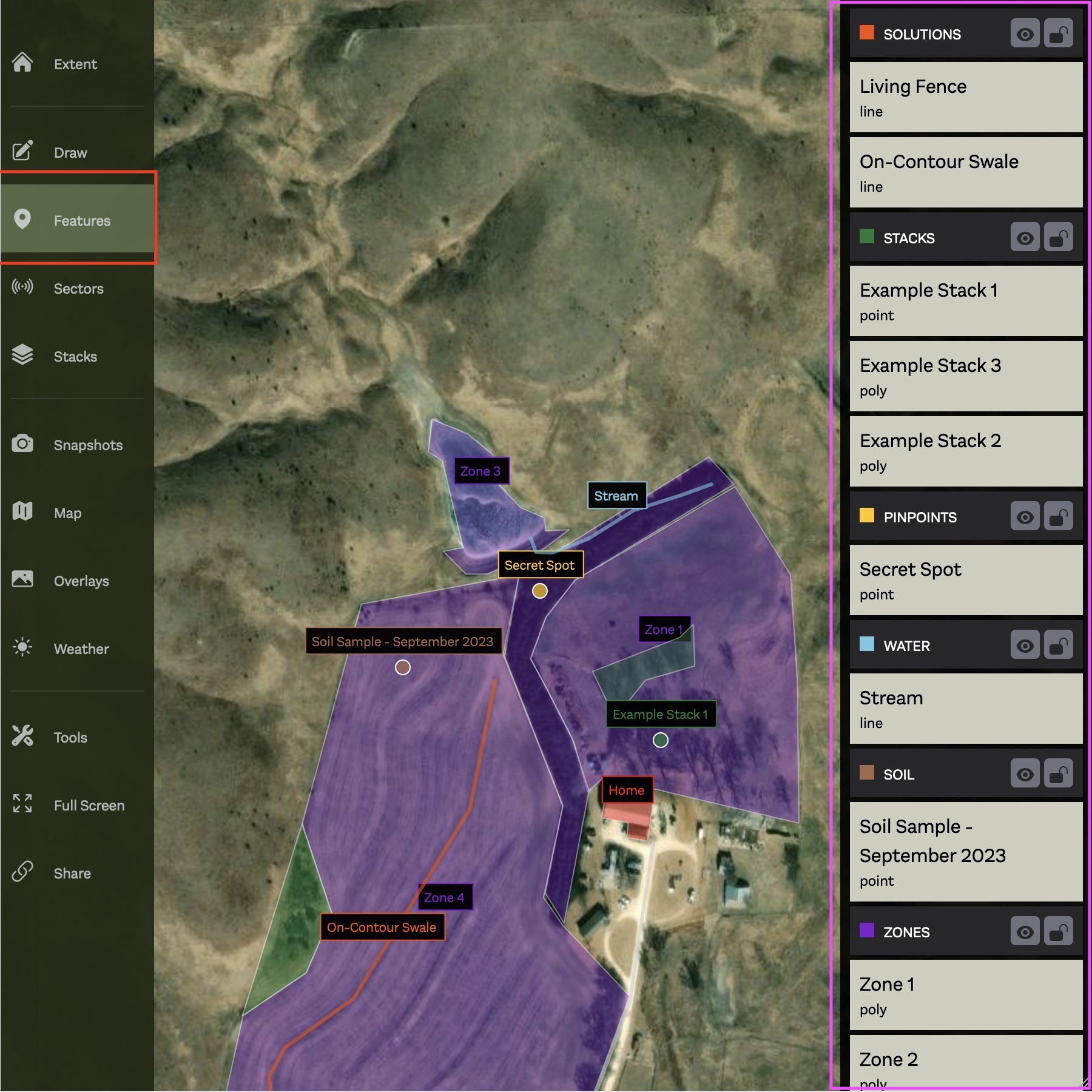
The Features submenu organizes all Features by type and can be used to open a specific Feature for viewing or editing.
Feature Settings
Every Feature is configurable and provides a variety of different options, including:
- Name - the name to uniquely identify the Feature
- Layer - the layer type of the Feature i.e. water, soil, solution etc.
- Notes - general notes or description for the Feature
- Geo - the geometry of the Feature
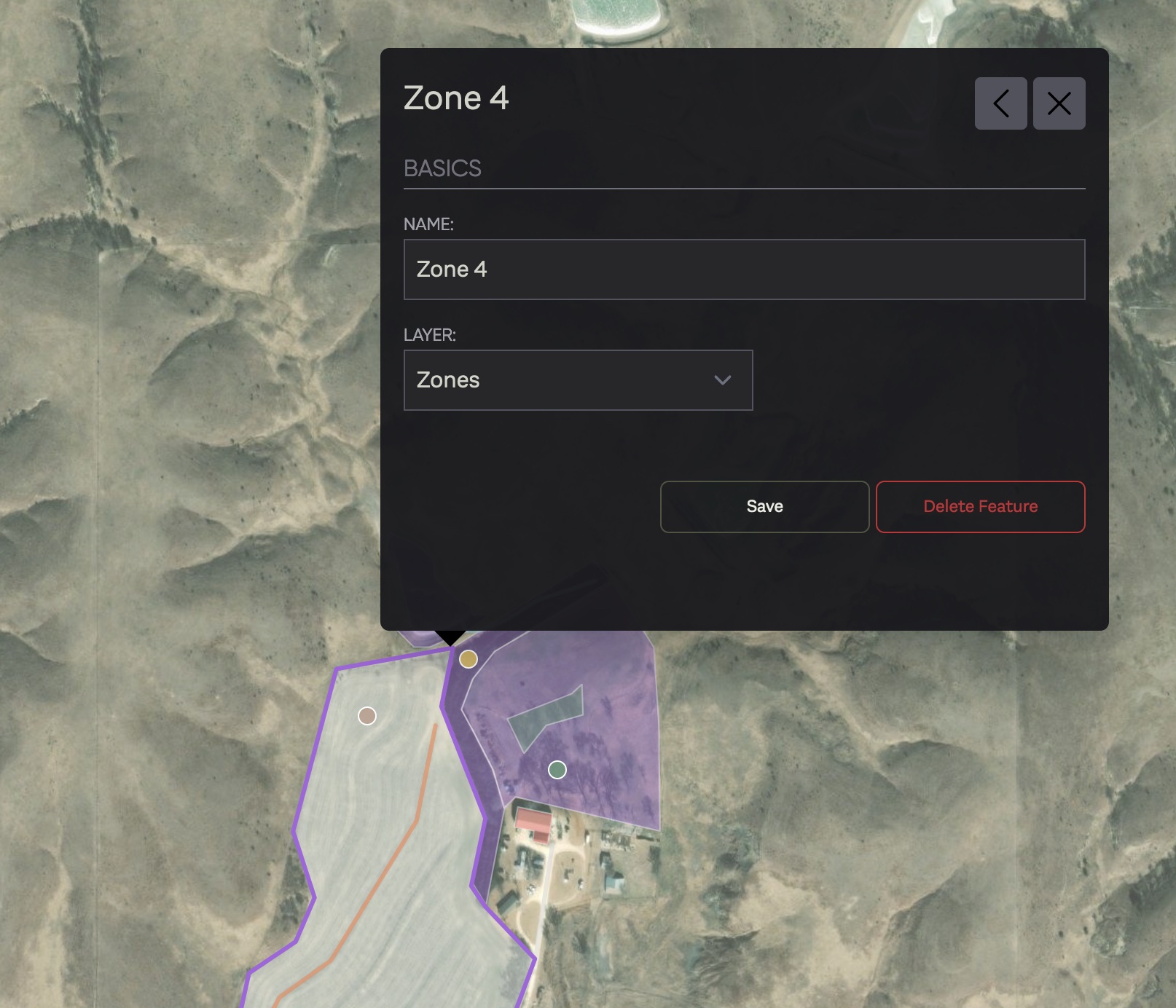
In addition, certain Feature types have special 'Meta' properties:
- Stacks - associate a Feature with one of your existing Stacks
- Solutions - select from a list of dozens of techniques, patterns and improvements
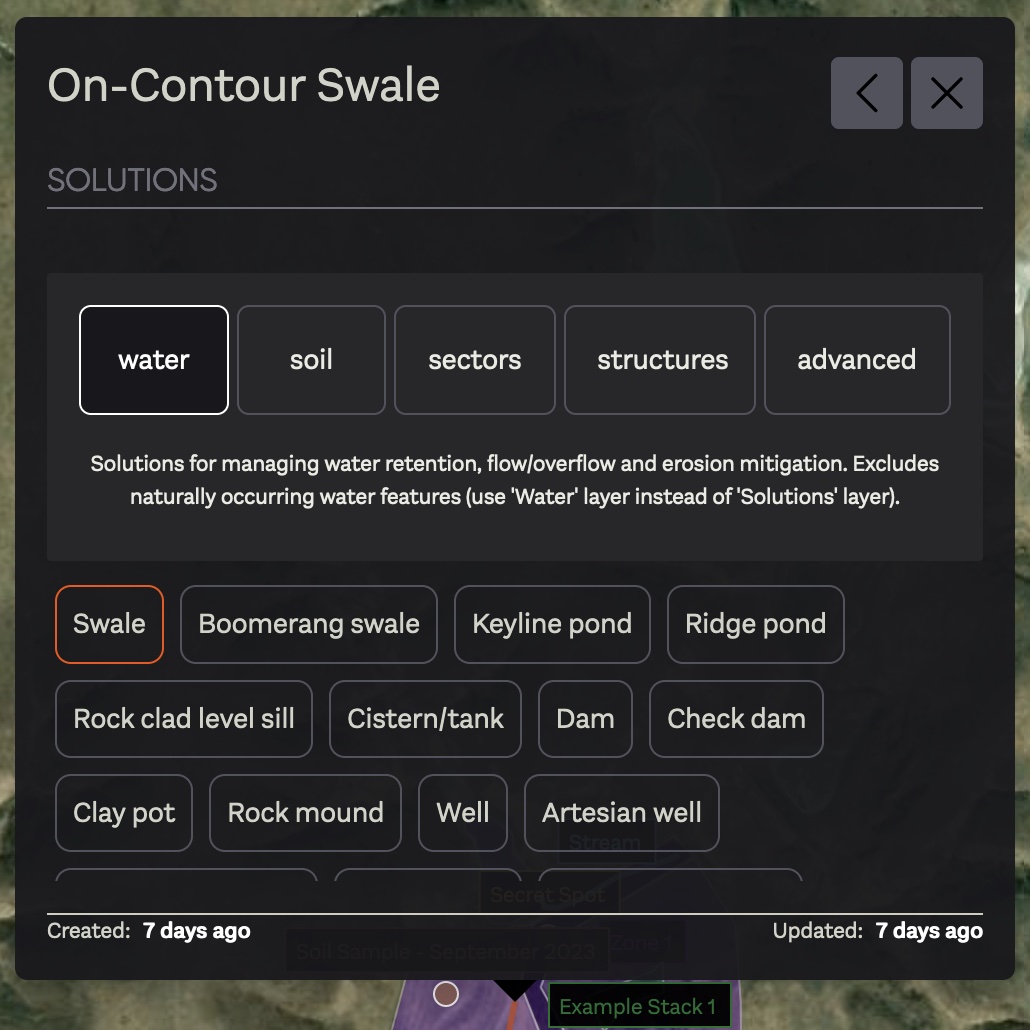
Stacks Integration
You can easily associate a specific Feature on your Map with one of your Stacks.
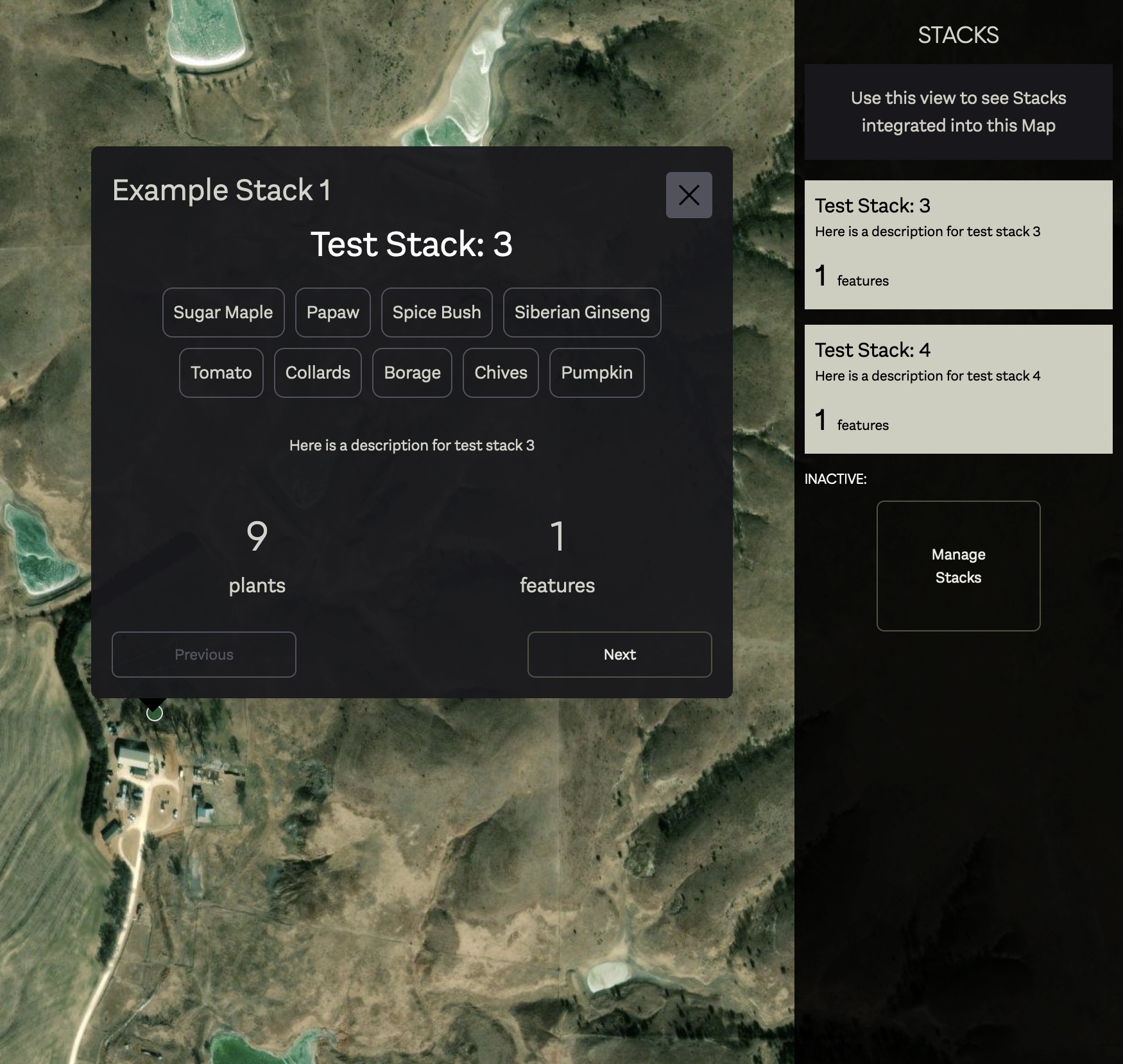
You can see all Stacks used on your Map easily by clicking 'Stacks' in the main menu. This will show all Stacks used on your property and where they are located, as well as some high-level information regarding the Stack.